How to Uninstall Apps on Amazon Firestick / Fire TV devices
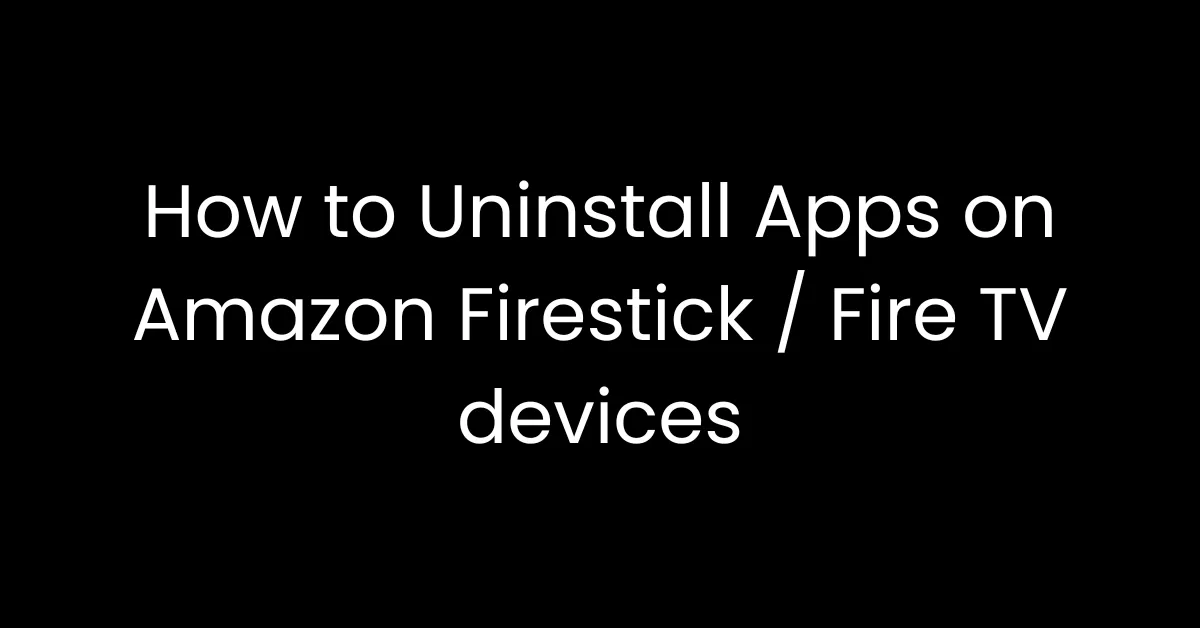
how to uninstall apps on amazon firestick fire tv devices Welcome back, IPTV lovers! Today, we’re getting into an easy yet important job for any Amazon Firestick or Fire TV device owner: removing apps. Whether you’re looking to free up some room, fix, or simply tidy up your device, learning how to remove apps is crucial.
So, let’s get started with the step-by-step guide and ensure your Firestick works at its best.
Table of Contents
Step 1: Access Your Apps from the Home Screen
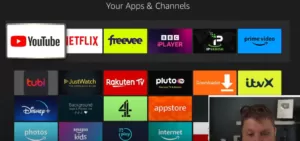
Start by turning on your Firestick and navigating to the home screen. Here, you’ll find several options, but the one we’re interested in is right next to the settings icon—a small app drawer symbolized by a few boxes and a plus sign. Select this icon by pressing the ‘Enter’ button on your remote.
Step 2: Select the App to Uninstall
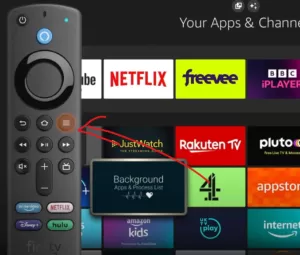
Once you’ve entered the app drawer, you’ll see all the apps installed on your Firestick. Browse through the list and highlight the app you wish to uninstall. Press the ‘Three Line’ button on your remote (located next to the home button) to open up additional options for the selected app.
Step 3: Uninstall the App
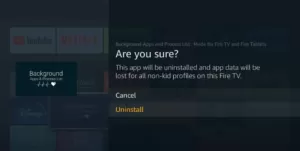
In the settings menu that shows on the right side of your screen, you’ll have several choices, such as moving the app or watching more info. To remove the app, head to and pick ‘remove.’ A reminder prompt will show, asking if you’re sure about removing the app. Confirm your choice, and the app will be removed from your Firestick.
Alternative Method: Using the Settings Menu
If you prefer a more traditional approach, you can uninstall apps through the settings menu:
Navigate to Settings: Scroll to the right on your home screen until you reach the ‘Settings’ icon.
Open Applications Settings: In the settings menu, select ‘Applications.’
Manage Installed Applications: Next, choose ‘Manage Installed Applications.’ Here, you’ll see a list of all apps installed on your device.
Uninstall Your App: Find the app you want to remove, select it, and click on ‘Uninstall.’ Confirm your choice when prompted.
Note on Pre-installed Apps
It’s crucial to remember that certain Amazon pre-installed programmes on your Firestick may not be able to be removed using these techniques. These applications, which are often essential to the operation of the device, do not have an uninstall feature.
Conclusion
Uninstalling apps from your Amazon Firestick or Fire TV is a straightforward process that can help keep your device running smoothly.
CONTACT US
support@bestwolf.shop
+13322527831
Best Wolf TV © All Rights Reserved.2023
